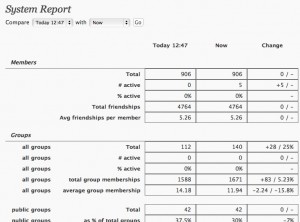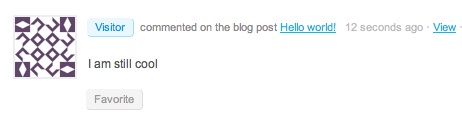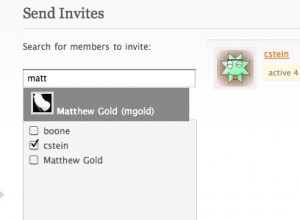A few people have asked recently for a list of the plugins installed on the CUNY Academic Commons. In the spirit of Joe’s post, here I thought I’d make it public. I’m going to limit myself to the BuddyPress plugins here, for the sake of simplicity. (I’d like to write a series of posts on the anatomy of the CUNY Academic Commons; maybe this will be the first in that series.) Here they are, in no particular order other than the order in which they appear on my plugin list.
- BP TinyMCE. This plugin is messed up, and I have part of it switched off, but I still use the filters that allow additional tags through, in case people want to write some raw HTML in their forum posts, etc.
- BP Groupblog. Allows blogs to be associated with groups, displaying posts on that group’s activity feed and automatically credentialing group members on the blog. I did some custom modifications to the way the plugin works so that clicking on the Blog tab in a group leads you to subdomain address rather than the Groupblog custom address (thereby also ensuring that visitors see the intended blog theme rather than the BP-ish theme).
- BP MPO Activity Filter. This plugin works along with More Privacy Options to ensure that the new privacy settings are understood by Buddypress and that blog-related activity items are displayed to the appropriate people.
- BuddyPress Group Documents. This one is crucial to our members, who often use the plugin to share collaborative docs.
- BP Include Non-Member Comments makes sure that blog comments from non-members are included on the sitewide activity feed.
- BP External Activity – an as-yet unreleased plugin I wrote that brings in items from an external RSS feed and adds them to the sitewide activity feed. We’re using it for MediaWiki edits.
- BP Group Management lets admins add people to groups. Very handy for putting together a group quickly, without having to wait for invites.
- BP System Report. We’re using this one to keep track of some data in our system and report it back to members and administrators.
- BuddyPress Group Email Subscription allows users to subscribe to immediate or digest email notification of group activity. Right now we’re running it on a trial basis with a handful of members, in order to test it. (Here’s how to run it with a whitelist of users, if you want)
- BuddyPress Terms of Service Agreement, another as-yet-unreleased plugin (this one by CAC Dev Team member Chris Stein) that requires new members to check TOS acceptance box before being allowed to register.
- Custom Profile Filters for BuddyPress allows users to customize the way that their profile interests become links
- Enhanced BuddyPress Widgets. Lets the admin decide the default state of BP widgets on the front page.
- Forum Attachments for BuddyPress. Another of our most important BP plugins, this one allows users to share files via the group forums.
- Group Forum Subscription for BuddyPress. This is our legacy email notification system, which is going to be in place until I get back from my honeymoon and can replace it 🙂
- Invite Anyone lets our users invite new members to the community and makes it easier to populate groups.
Questions about any of these plugins or how they work with BuddyPress? Ask in the comments.