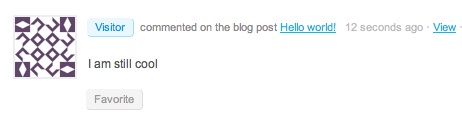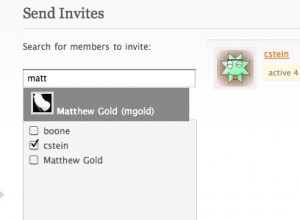BuddyPress has great group administrator functions – the ability to invite members to groups, to promote them to different statuses, the ability to ban certain member, and so on. But unless the sitewide administrator is also the administrator of the group, the site admin does not have the same abilities. On some sites – like here on the Academic Commons, where it’s frequently desirable to add members manually to groups – this limitation for sitewide admins can be somewhat restricting.
This plugin, BP Group Management, creates a new administration panel to the Dashboard, accessible only by the sitewide administrator, which does the following:
- provides a sortable list of all groups (public, private, and hidden) with their created-on dates and ID numbers
- allows admins to delete groups easily
- allows admins to view lists of current members, and to promote/demote/ban them
- allows admins to add any member of the site directly to the group, skipping the need for invitations
The version of the plugin in the repository only works for versions of BuddyPress 1.2 and greater. For a mostly functional version of the plugin that works with BP 1.1.3 (no guarantees on any other versions, but it should work down to BP 1.1 at least), click here.