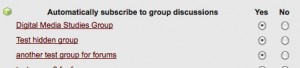After nearly a year of development, the CUNY Academic Commons development team is proud to offer a first public beta of Commons In A Box.

Commons In A Box, funded by a generous grant from the Alfred P. Sloan Foundation, is a WordPress plugin that helps you to set up a powerful community site in no time flat. We’ve taken BuddyPress and packaged it with a number of the plugins that enhance the BuddyPress experience; bundled it with a brand-new theme based on the Infinity theme engine; and provided an installation experience that downloads, activates and configures these various pieces in just a few clicks. No more scouring Google and the wordpress.org plugin repository for BuddyPress plugins. No more wondering whether an upgrade to BuddyPress or one of your other plugins will break your site. Commons In A Box takes care of these aspects for you, so that you can spend your energy where it really counts: in fostering your community.
As you might gather from the name of the project, the impetus for Commons In A Box was the CUNY Academic Commons itself. Since launching in 2009, the Commons team has fielded countless inquiries about how we managed to pull together the site: what plugins are we using, what’s our theme called, where can I download the package. All sorts of organizations – and especially academic, educational, and non-profit institutions – have been realizing that a focused community space can enhance engagement both online and off, and the Commons has often served as a successful model. So, as we set out to put the Commons infrastructure into an easy-to-install-and-maintain package, we looked carefully at the technical aspects of the Commons that help to make the site a success. Commons In A Box represents what we think is an elegant set of tools that can help even those with modest technical skills go from zero to a functional site with as little hassle as possible, while also maintaining the flexibility and power of the free software platforms at the core of the package.
Our first task was to select a list of plugins that would replicate some of the best functionality of the CUNY Academic Commons. At the core of the package is BuddyPress, which provides extended profiles, groups, and the other social features that form the foundation of the Commons community. We also included a number of tools that have been custom-developed by the Commons development team over the last few years, ranging from collaborative document editing tools to widgets for featuring outstanding community content to the ability to respond to site content without leaving your email inbox. The package is rounded out with a number of third-party plugins that have proved crucial to the success of the Commons as a community platform, such as discussion boards and blogs linked to BuddyPress groups
Knowing which plugins to install is one barrier to entry that Commons In A Box aims to lower. The next is knowing which plugins are compatible with each other, and keeping them up to date. That’s why Commons In A Box features an installation and upgrade manager. For all plugins that are shipped with Commons In A Box, we remove the corresponding entries from the WordPress plugin screens, and centralize them on a single Commons In A Box admin panel. When you install Commons In A Box, we install recommended plugins on your behalf, making it that much quicker to get up and running. When upgrades are available for your CBOX-related plugins, we send you a single upgrade notice, and you can be totally up-to-date with a single click. We take care of making sure that the latest versions of each plugin work with each other. And we provide documentation that serves as a centralized resource for learning about BuddyPress components and add-ons.
Beyond the raw functionality of the Commons, we’ve worked tirelessly to make sure that our site’s design is professional and inviting, functional and fun. This work is reflected in Commons In A Box through the CBOX default theme, which echoes some of the more successful design considerations from the Commons. The theme includes a flexible, widgetized homepage template like you see on the Commons. We’ve packaged a large number of widget areas, making configuration a breeze. The Commons In A Box theme is powered by the Infinity Theming Engine, which strikes a perfect balance for the Commons In A Box project: it makes it easy for admins of any skill level to configure their site’s appearance, while also providing tools for designers and developers to create a truly unique community hub. Any BuddyPress-enabled WordPress theme will work well with Commons In A Box, but we think that our default theme will be a great starter for a large number of use cases.
The Commons In A Box team is hopeful that the Commons In A Box package will put BuddyPress-powered community sites within the reach of a far greater number of people than is currently the case. We’ve set up a community site where you can seek out help, talk with others who are using Commons In A Box, and share your own experiences setting up your own CBOX-powered community. And if you’re a developer and want to contribute to Commons In A Box itself, the project’s development home is github.com/cuny-academic-commons/commons-in-a-box.
Download Commons In A Box today, in the Plugins > Add New interface of your WordPress Dashboard, or by downloading directly from the wordpress.org plugin repository.